🔑 Using Partner Dashboard
Intro
Partner Dashboard consists of following sections:
Dashboard Page
On the dashboard page you can see the overall statistics of your users' orders for the selected time period.
This is useful for business intelligence and also tells you what your monthly partner fee payout will be, if you have added a partner fee percentage on top of orders.
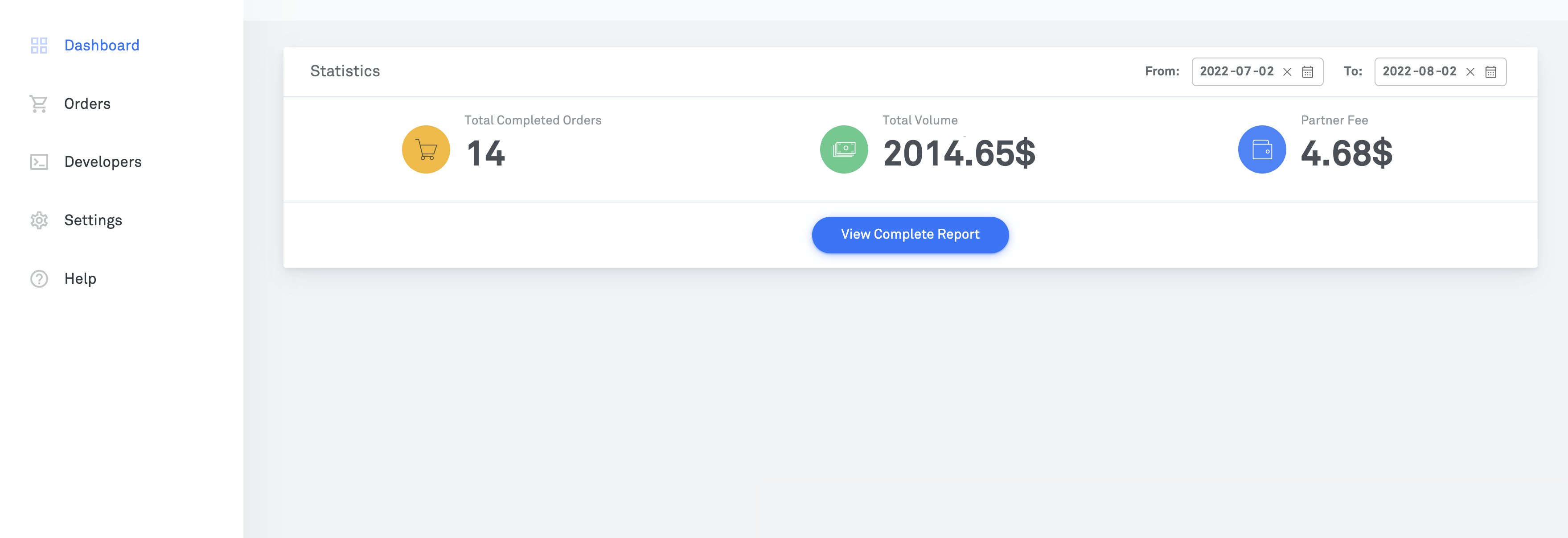
Orders Page
This page provides the detailed breakdown of all of your users' orders for the selected time period. You can browse directly or download them for analysis.
The date selection is limited to a maximum of 31 days to prevent high load on the database.
You need to select which environment you want to view the order details of using the dropdown in the top right.
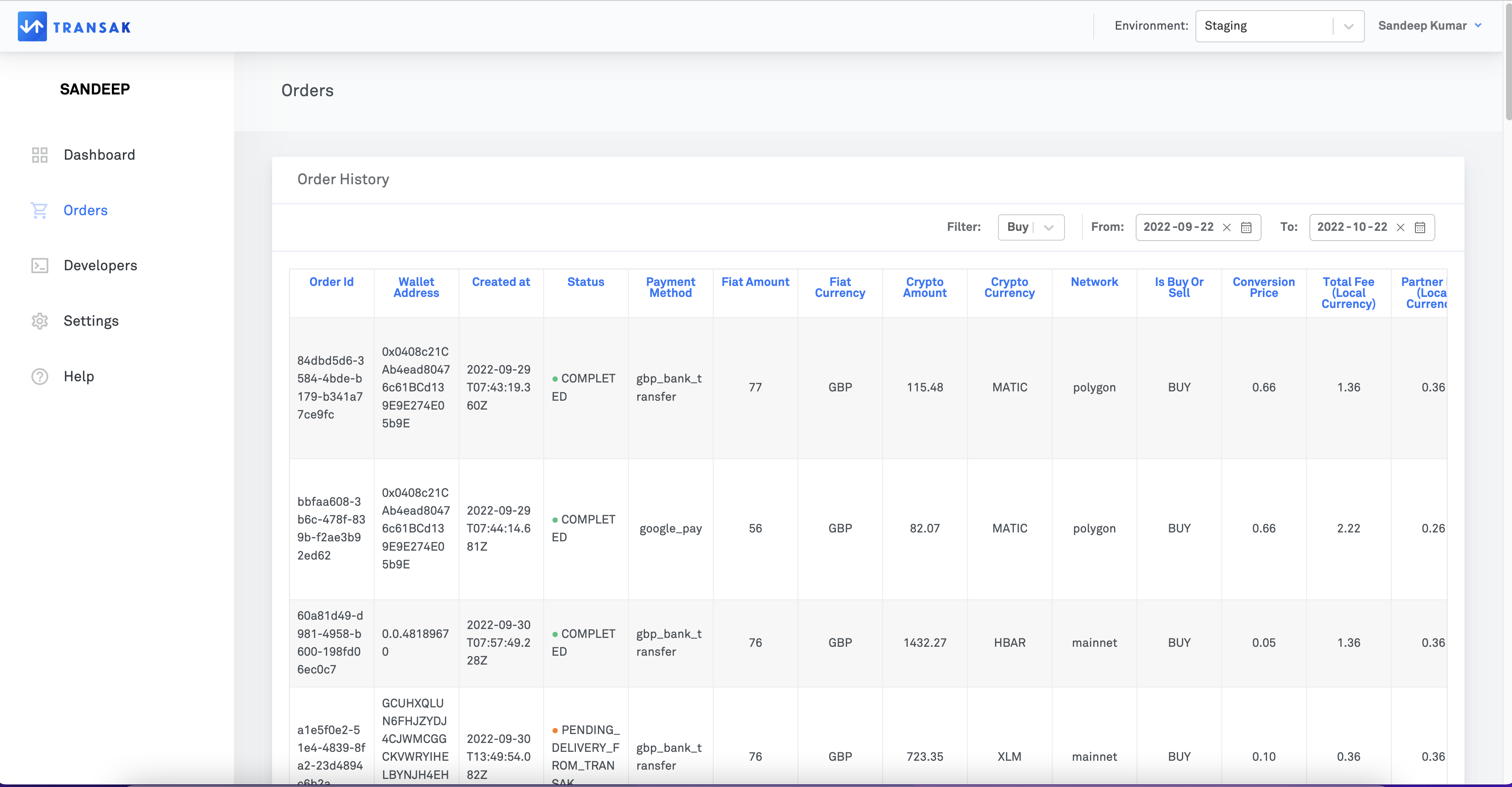
Developers Page
This page is used to get your API key and API secret for the Staging and Production environments.
You need to select which environment you want to view the API credentials of using the dropdown in the top right.
You need to complete our KYB process for your production API credentials to be enabled. You can find details of how to do that in the Onboarding and Integration Process Overview.
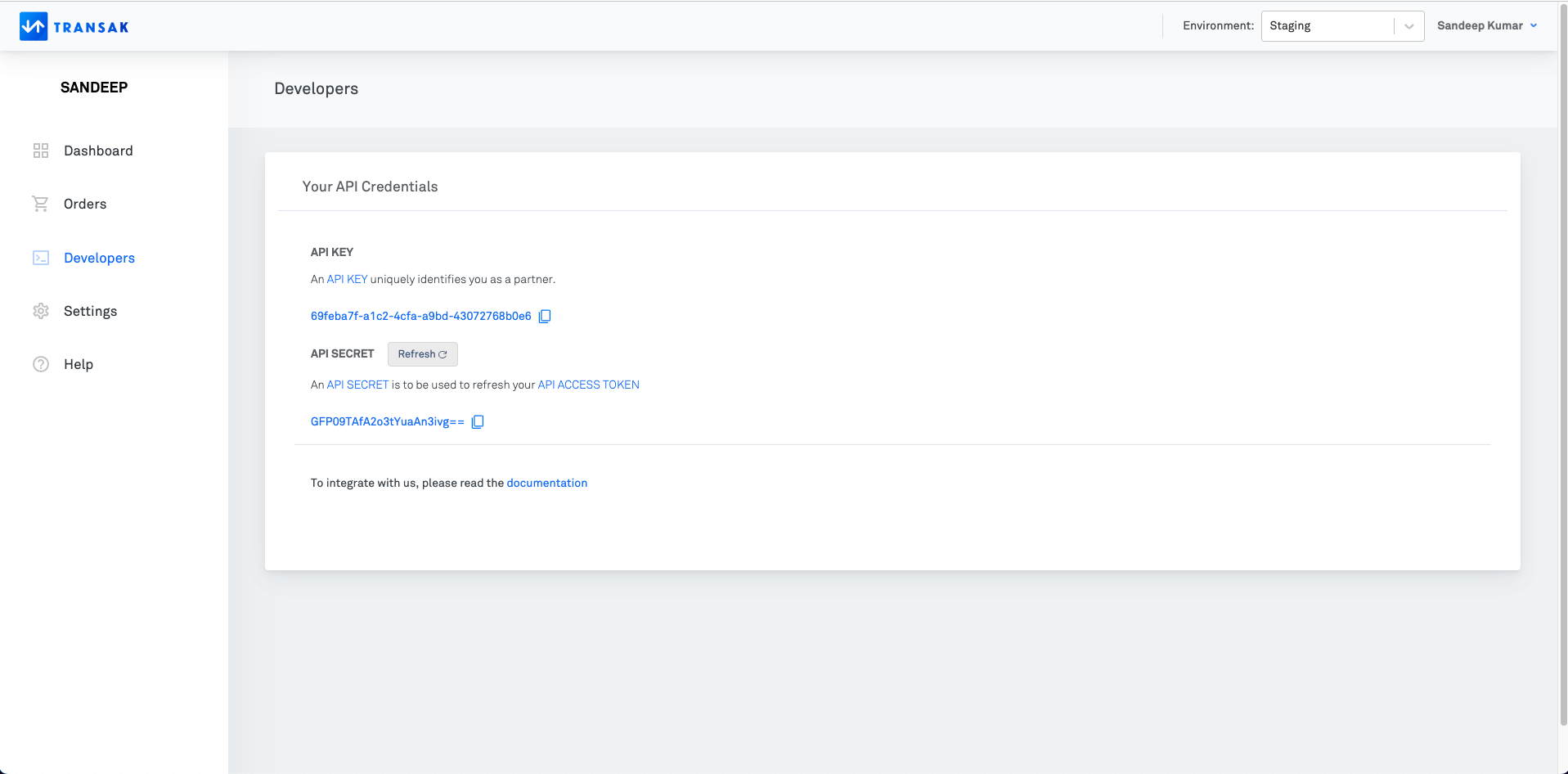
Settings Page
This page details your Partner account details and lets you configure the following:
Company Name - This is your Company Legal name which you have mentioned in your KYB form.
Note: You can't update this field after you have submitted kyb with us.
Brand name - This is the name that will be shown to your customers in the widget and in emails.
Products Enabled - You can choose the products you want to enable.
Fee percentage - For the enabled products, please specify the fees that you would like your users to pay in the 'Buy Fee Percentage' & 'Sell Fee Percentage' fields and click on update. This is your commission fee and will be paid out to you monthly.
Logo URL - Your app logo. This will appear in emails sent to users.
Disable sending emails - We send users emails to update them on their KYC and order status. If this is checked then we will not send those emails.
Note: We will still send an email verification when the user is logging in.
If you have not enabled SELL from the settings tab, then you will not get access to Transak Off-Ramp. Only Transak On-Ramp is available by default for partners if no products are enabled.
Note: No partner fee will be charged to your users if you have not set these percentages!
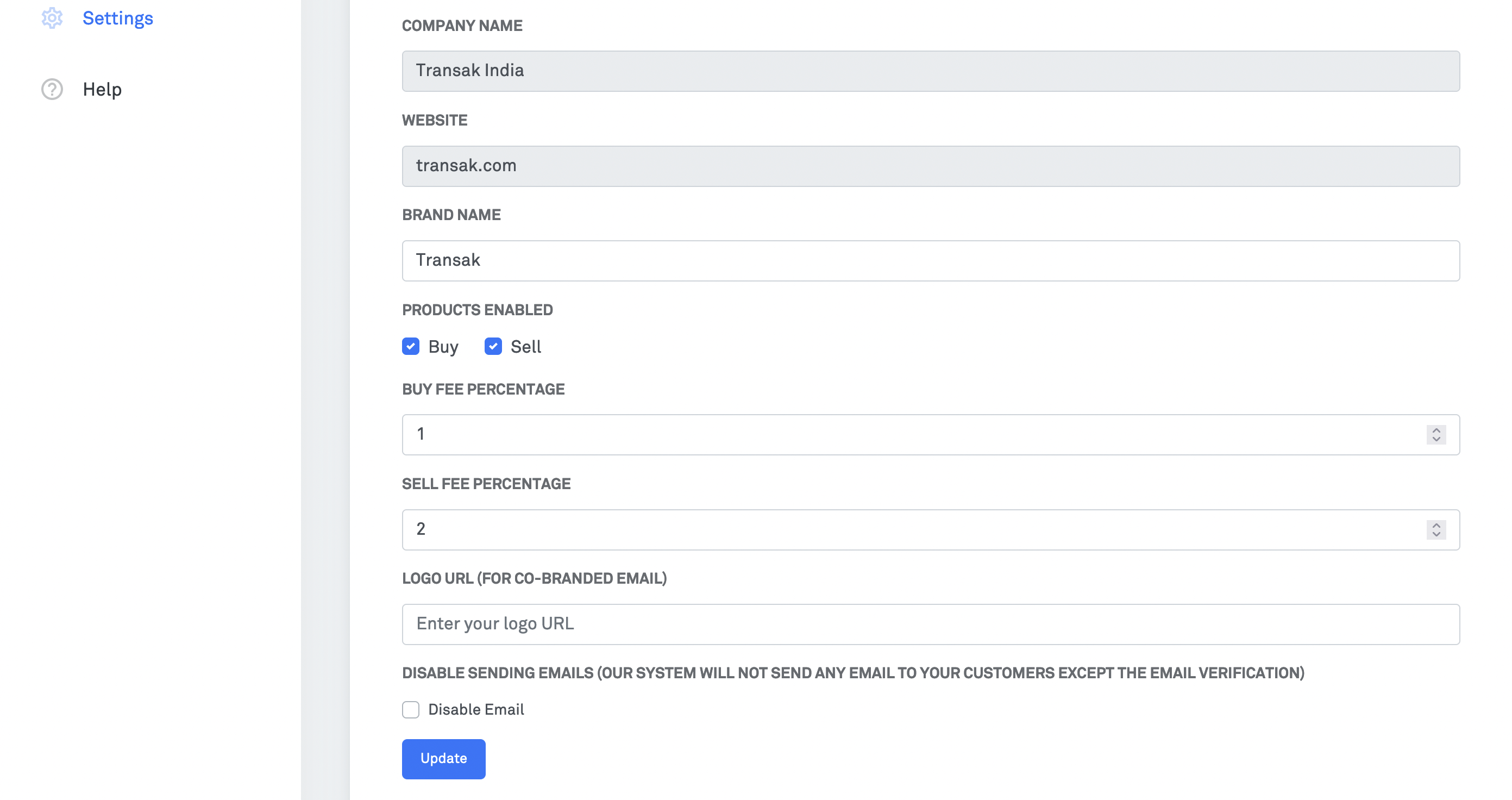
Help
If you click on help section, you will be redirected to our Partner Support. If you are facing any issues, you can submit a ticket with your query our team will help you resolving the issue.
Updated 7 months ago