🏷️ White Label Integration
Overview
Transak provides a flexible solution for partners through rich white-label integration. This is achieved by combining Query parameters and APIs, which allows partners to create their user interface (UI) by consuming the details from the API and passing those values as query parameters. This enables the partner to skip specific screens altogether and only depend on Transak UI for a few mandatory steps. The following flow diagram illustrates the transaction process within a partner application that uses Transak for both On-Ramp and Off-Ramp. The process is divided into several screens, and some of these screens can be skipped based on the integration configuration.\
Flow Diagram
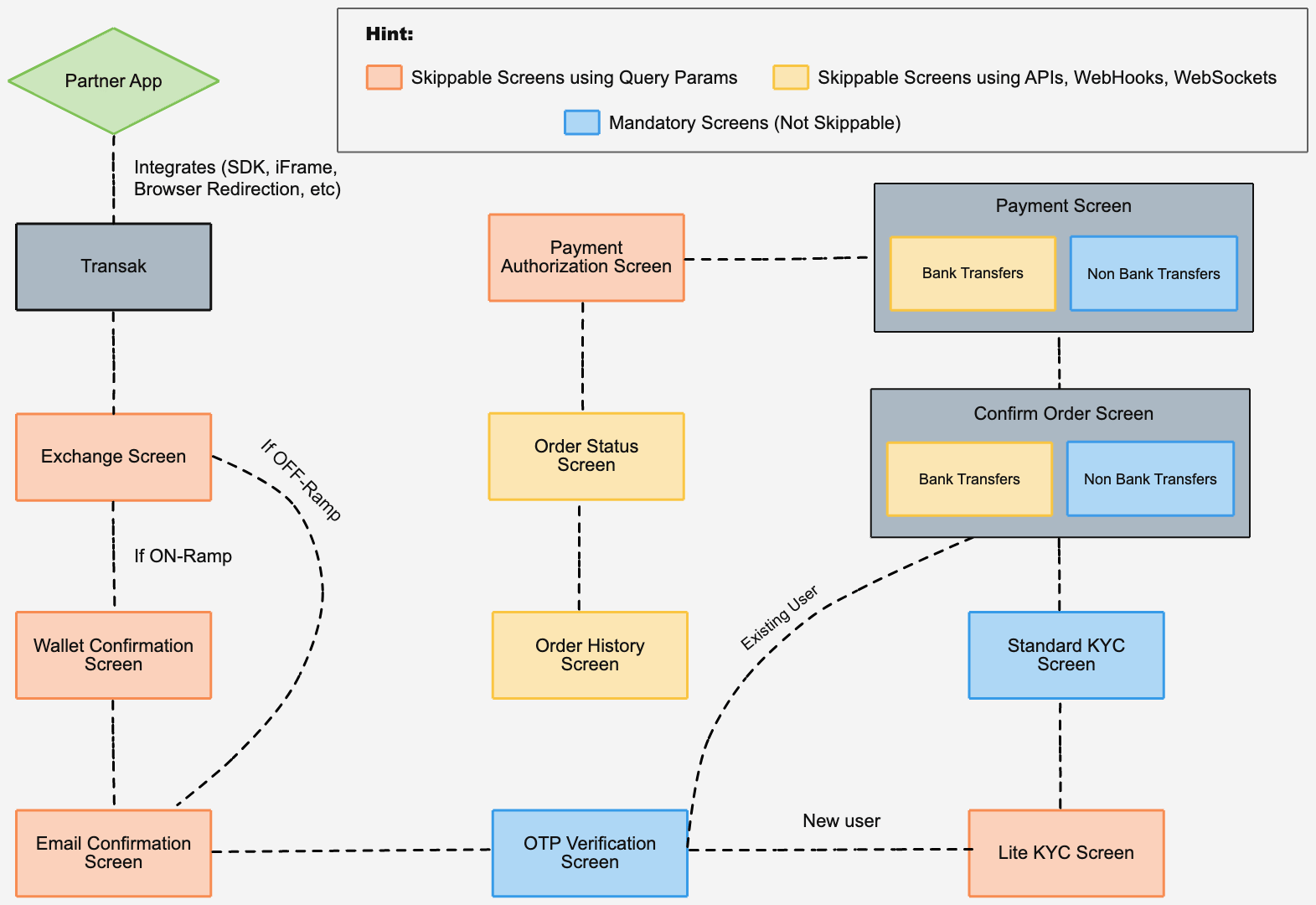
Quick View
Here is the quick cheatsheet for the screens that can be bypassed using Query parameters and APIs
Screen | Demo Link | Is skippable? |
|---|---|---|
Exchange Screen | ✅ | |
Wallet Confirmation Screen | ✅ | |
Email Verification Screen | ✅ | |
OTP Verification Screen | NA | ❌ |
Lite KYC Screen | ✅ | |
Standard KYC Screen | NA | ❌ |
Confirm Order Screen | ✅ | |
Payment Screen | ✅ | |
Payment Authorization Screen | Skip Payment Authorization Flow - iFrame Demo | ✅ |
Order Status Screen | ✅ | |
Order History Screen | ✅ |
Screen Flows
Exchange Screen
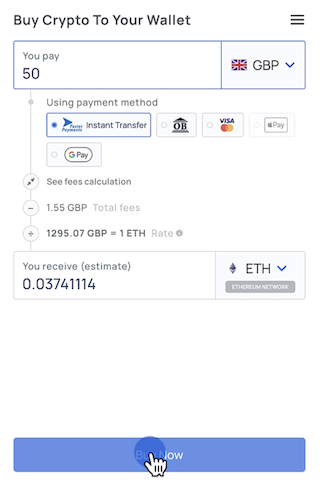
-
The Exchange Screen is designed to help you select the desired Fiat, Crypto, and Payment methods to Buy or Sell crypto.
-
The Exchange Screen can be skipped by passing query parameters such as
apiKey,fiatCurrency,cryptoCurrencyCode,fiatAmount,productsAvailed,network,paymentMethod, andhideExchangeScreen. -
The "Enter Your Wallet Address" screen will be opened directly when all the required parameters are passed.
Note: To build your UI for the Exchange screen, kindly use the public APIs to fetch the quotes, fiats, and cryptos lists.\
API Details
| Title | API |
|---|---|
| Get Price | https://docs.transak.com/reference/get-price |
| Get Fiat Currencies | https://docs.transak.com/reference/get-fiat-currencies |
| Get Crypto Currencies | https://docs.transak.com/reference/get-crypto-currencies |
Demo: Skip Exchange Flow Demo
Wallet Confirmation Screen: (Only for On-Ramp)
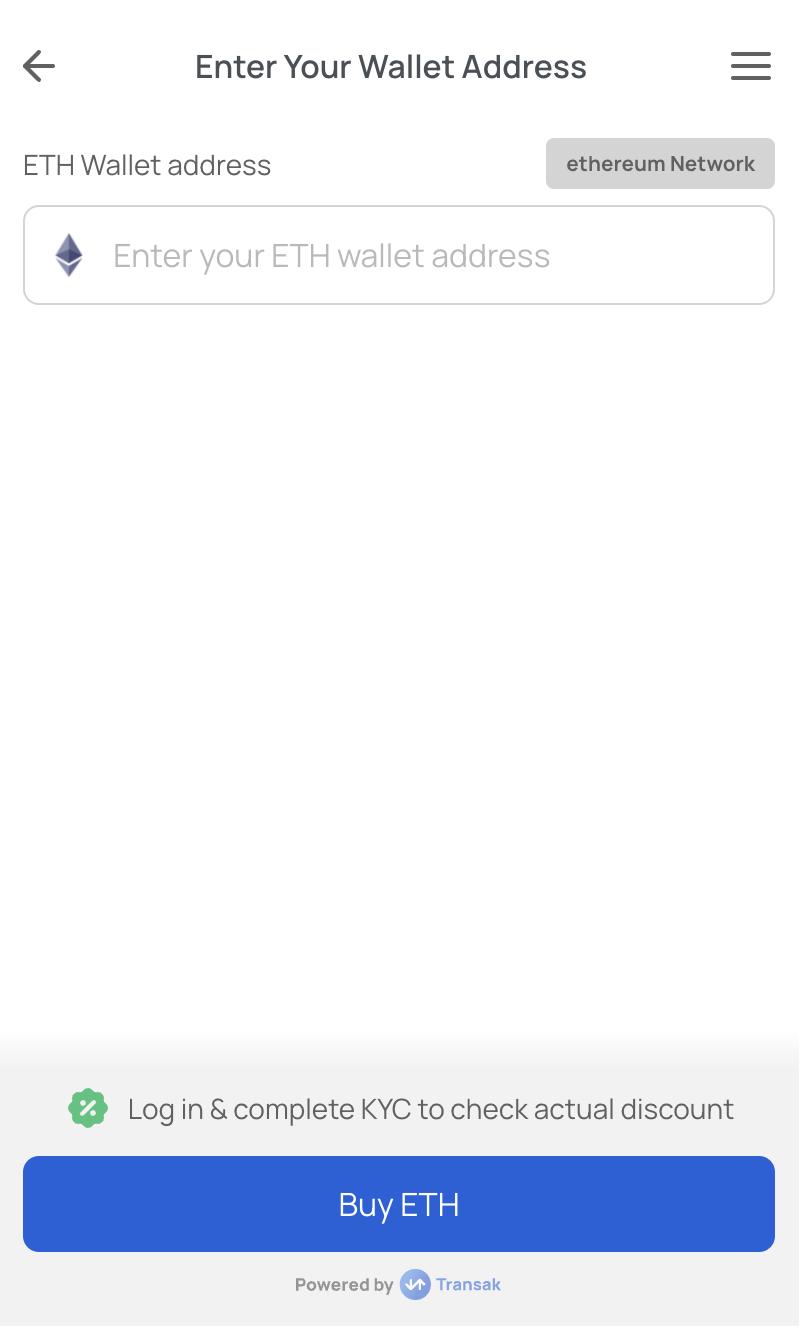
- The Wallet Confirmation Screen confirms the user's wallet address to receive crypto.
- The Wallet Confirmation Screen can be skipped by passing query parameters such as
walletAddressanddisableWalletAddressForm. - The "Please Enter Your Email" screen will be opened directly when all the required parameters are passed.
Demo:Skip Wallet Address Flow Demo\
Email Verification Screen
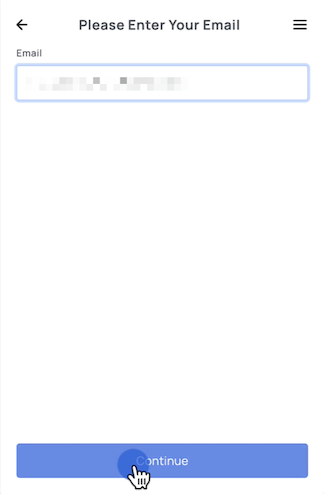
-
The Email Verification Screen confirms the user's email address for OTP verification.
-
The Email Verification Screen can be skipped by passing the query parameter -
email. -
The "Verify Your Email" screen will be opened directly when all the required parameters are passed.
Demo: Skip Email Flow Demo
OTP Verification Screen
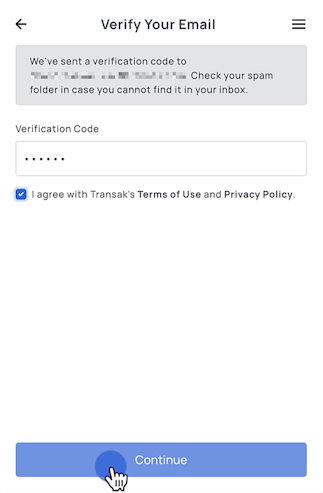
-
The OTP Verification Screen confirms the OTP received in the user's email.
-
The OTP Verification Screen is a mandatory step for Transak and this screen cannot be skipped.
Demo:\
Lite KYC Screen
| Personal Details | Address |
|---|---|
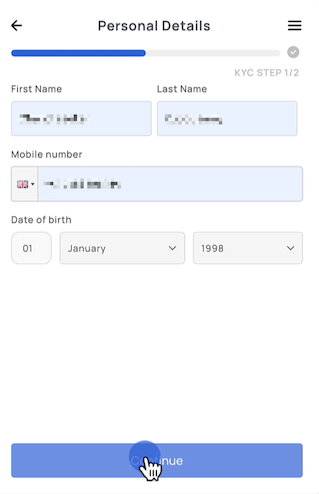 | 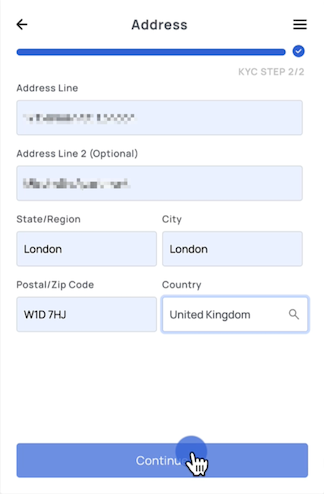 |
- Lite KYC flow consists of two steps - Personal Details and Address.
Note: The document and liveliness step are not required for orders under a specific limit. Users can directly place an order without any document uploads. In this case, the Standard KYC will not appear.
Demo: Skip Lite KYC Flow Demo
Docs: https://docs.transak.com/docs/sdk-examples#userdata. Using userData query params, the Lite KYC flow can be skipped.
Standard KYC Screen (One-time step for new users)
| Document | Selfie |
|---|---|
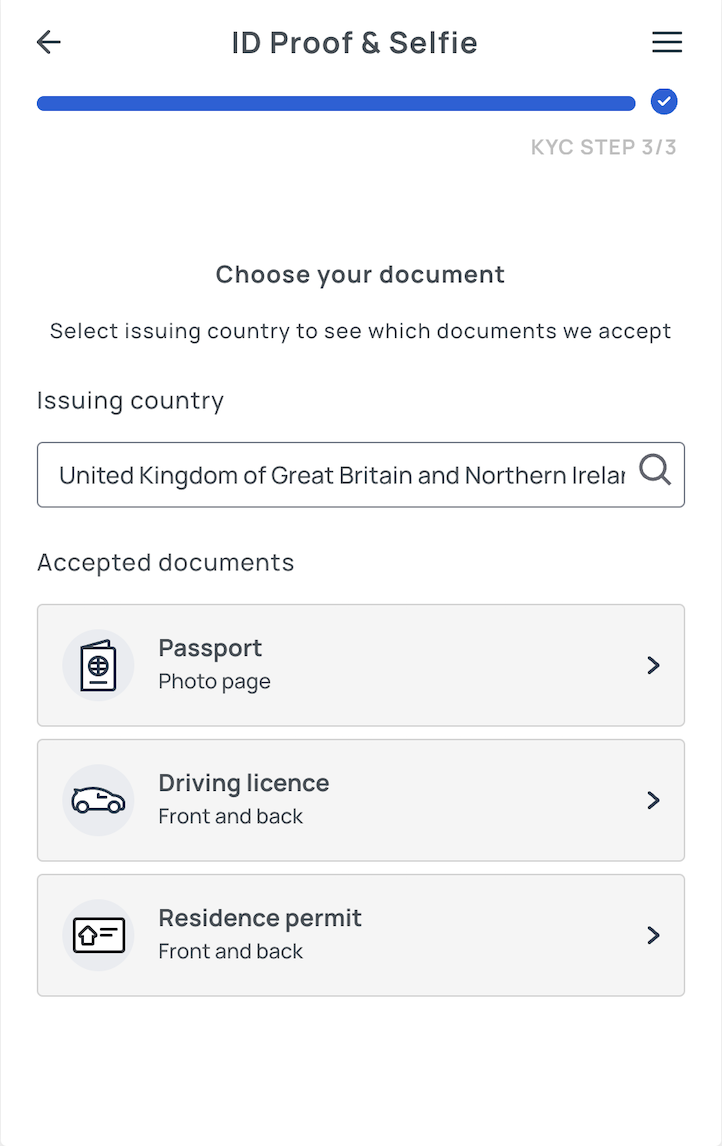 | 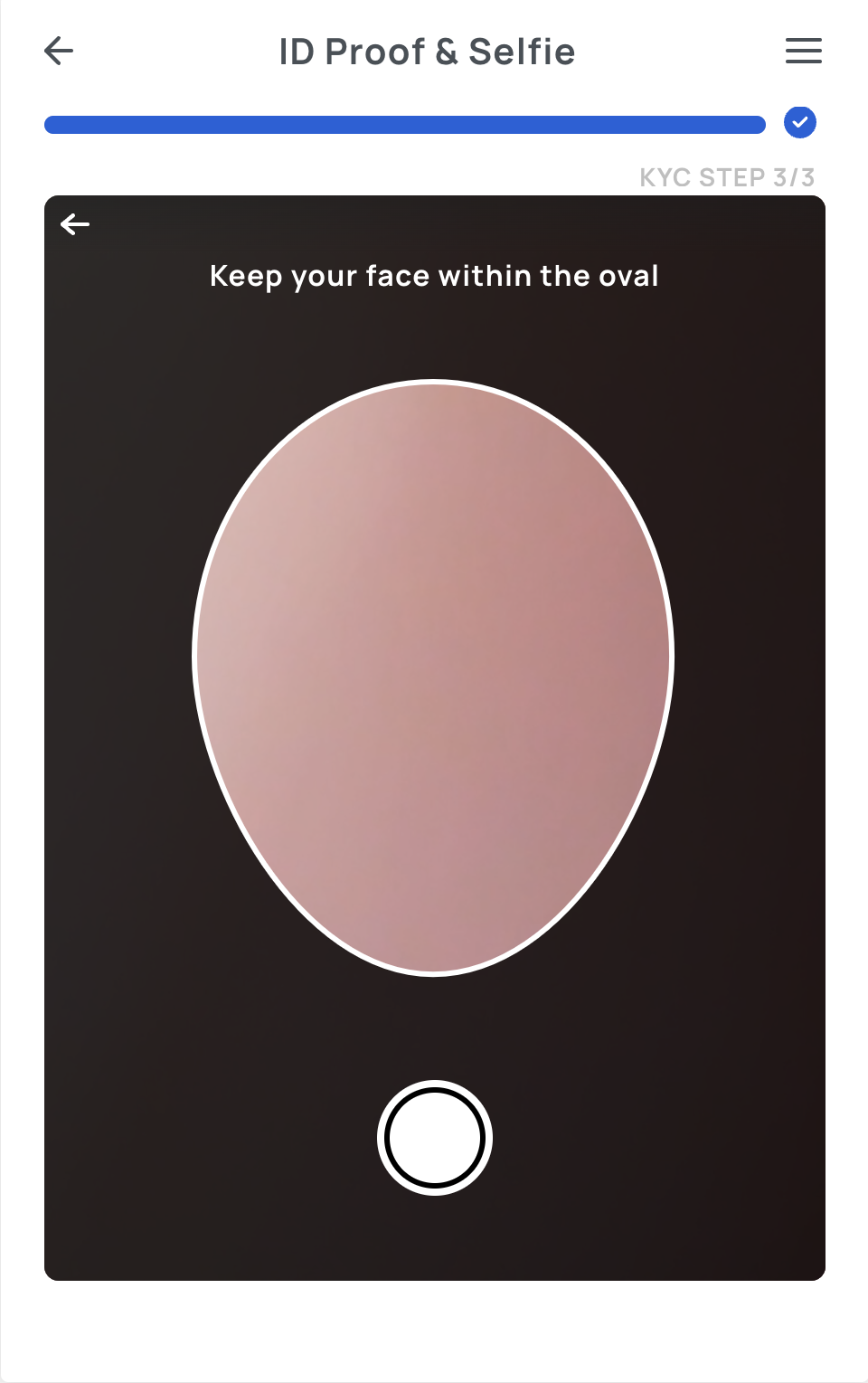 |
- Standard KYC flow consists of two steps - Document Upload and Liveliness Check (Selfie).
- The Standard KYC is a mandatory step when the orders above particular ranges are not fulfilled from Lite KYC Flow\
Confirm Order Screen
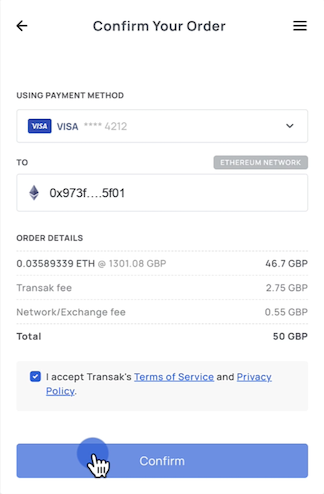
Users must confirm the details of their order on this screen. This is a mandatory step in the Transak flow.\
Payment Screen
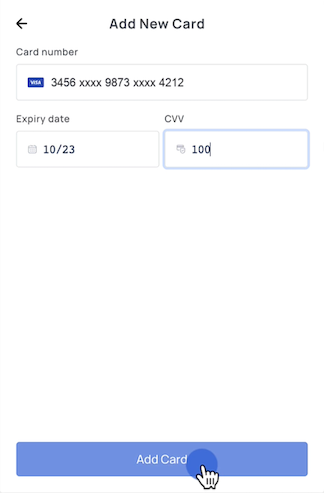
Users are required to enter the payment details to proceed with the payment. This is a mandatory step in the Transak flow.\
Payment Authorization Screen
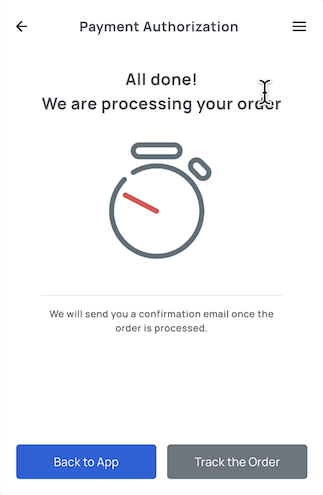
Partners can skip this screen by listening to Transak SDK or iFrame events using the TRANSAK_ORDER_SUCCESSFUL event. To learn more about the various event callbacks, refer to this documentation Javascript SDK events.
Demo:
Order Status Screen
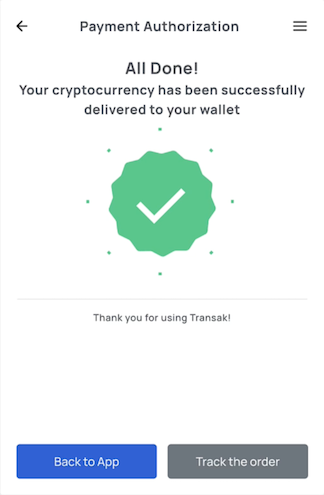
Partners can retrieve the current order status using the Get Orders By ID API or listen to the Orders webhook callbacks using Get Orders Webhook after the Payment Authorization Screen step is completed.
Demo: Skip Order Status Flow - API Demo\
Order History Screen
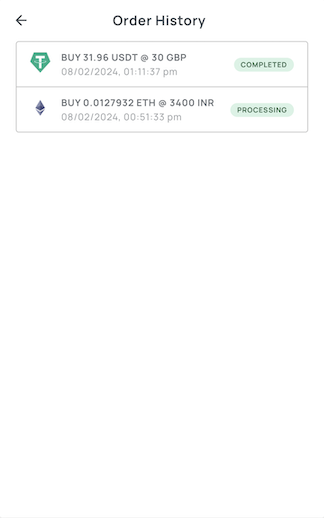
Partners can retrieve their order history from the Get Orders API. This API allows filtering based on the start and end date range, order status, and product type (BUY or SELL).
Updated 4 months ago